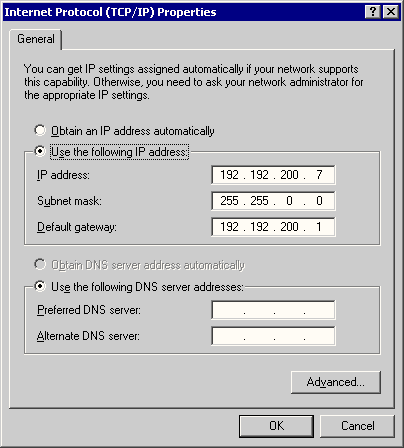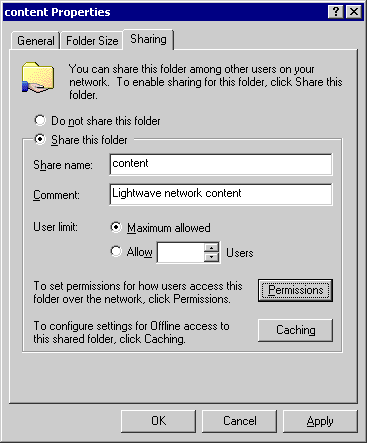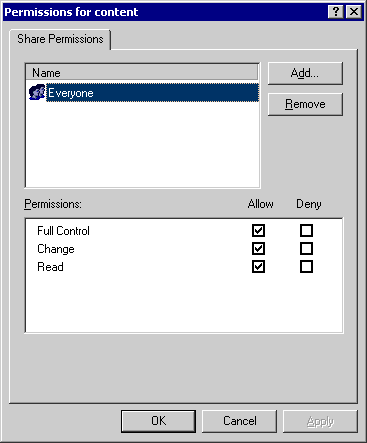|
|
||||||||||
|
|
|
Setup Windows Networking with TCP/IP Addresses: For full details on TCP/IP Networking, see your windows help files. TCP/IP stands for Transmission Control
Protocol/Internet Protocol. It is the default wide area network protocol that provides communication across diverse interconnected networks.
In order for your machines to be able to talk to each other they need a unique network address, the IP address. The IP address is like a telephone number.
|
|||||||
|
Setup a Shared Network Directory: The final part of your network is the network directory. A network directory is just like any other
directory on your computer. The only difference is that it is unlikely to physically be on your computer. It is more likely to be on another networked machine. Network directories are used for holding
project data in a place that is easy for multiple user's to get at and work on. The Lightwave content folder is an excellent example of a folder that would benefit from being a shared directory.
Sharing a folder: In order to make a shared directory firstly find/create a folder that you want to share and right click it and select the Sharing option. The following window will open up.
Click the Share this folder button and name your folder, allow the maximum users. (see above)
Permissions for folder: The file has now been exposed to the network but (if you have a domain controller)
no one is able to use it yet because they will need permission to access the folder. Select permissions and the following window will open. For more information on network security and permissions check with your network supervisor or the windows help files. Any further information is beyond the scope of this document. |
|||||||