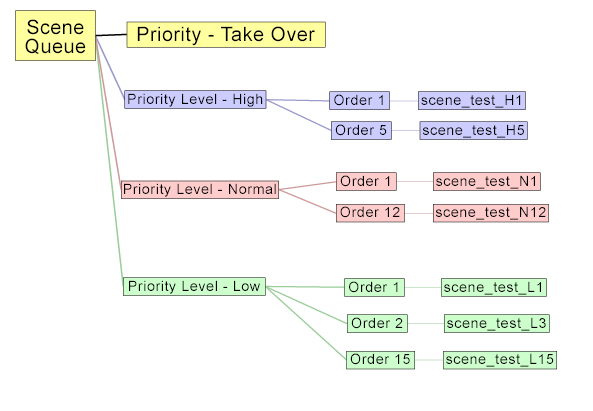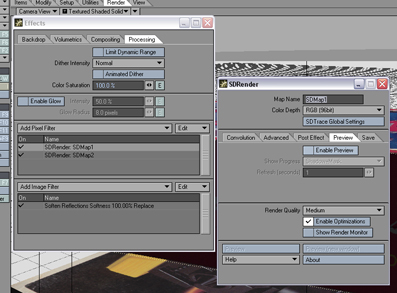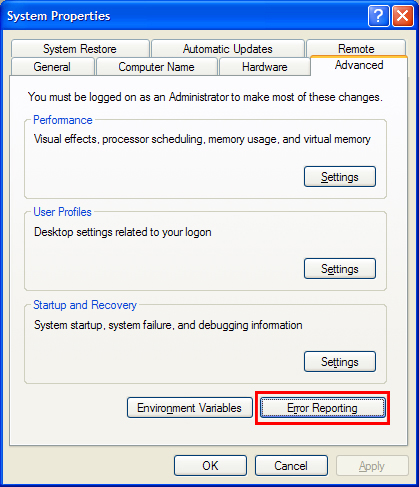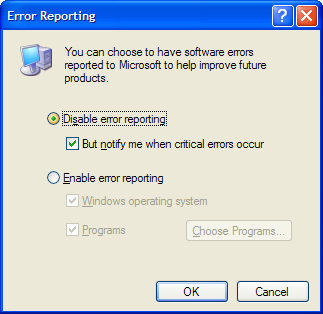General FAQ:
Q: What are the System Requirements for BNR?
A: Click here for the system requirements.
Q: Can you add Scene from the Client or a Auto drop directory?
A: YES! You can
add Scenes from the Client Viewer (Professional Version) and you can also copy scenes into a Auto Scan directory that will automatically load and start the scene on the Controller.
Q: Do you support Linux and OSX?
A: YES! I have a Client that will run under Linux (Intel), Mac OSX and Windows. Currently the Controller is only supported under Windows.
Note on using Lightwave with Linux:
The LWSN linux has not been developed since LightWave 8 so to use LightWave LWSN
under Linux you would need to use Linux WINE running:
Windows LightWave LWSN and the Windows BNR Client.
But I can't confirm this is working correctly - as some plugin/dll's might not work
correctly under WINE - So you will need to run tests to confirm.
Q: If I buy the Standard version now, can I upgrade to the Standard Studio in the future at a discount?
A: YES! The
upgrade price for the Standard Studio version will be the current price of the Standard Studio version less the price you paid for the Standard version.
Q: If I buy the Standard Studio version
now, can I upgrade to the Professional Studio in the future at a discount?
A: YES! The upgrade price for the Professional Studio version will be the current price of the Professional Studio version
less the price you paid for the Standard Studio version.
Q: Is each Processor in a Dual system considered a Render Node?
A: Yes, but, you could configure the Client to only use 1 processor on a dual system.
Q: How does the Controller talk to the Clients?
A: The Controller and Client communicate via TCP/IP.
Q: How do I figure out the IP Address of my Computer?
A: In the BNR Controller - Select the Options->Controller Information.
Q: Can I run the Client on the Machine that's running the Controller?
A: Yes, Just install the client after you install the controller and configure it with this machines IP
address.
Q: The Split frames are not found - why?
A: Make sure the 'Check Targa Format' is turned off - Sometimes the Split files are so small that BNR does
not think the file is a valid format. If you are trying to render with Frame 0 - try using Frame 1 instead.
Q: I'm having trouble getting BNR to render the Scene First in First
out in the Professional Version?
A: Open the Professional Preferences panel,Please select FIFO check box. If you not satisfied with result behavior,
Please select Override Percentages
with... check box and put 100 for all of three field 'Low,Normal,and High Max RenderNodes'.
Q: I've installed the BNR Controller and BNR Client and set the correctly IP Address for
the Controller in the Client - but it doesn't connect?
A: Please confirm you are not running a Firewall on the Controller machine or Client machines. BNR uses Socket Ports 5600-5699, 6600-6625,
7600-7610.
If you want to run a Firewall on these machines - Please open these ports for Local TCPIP traffic.
Q: I'm running the BNR Controller an a Windows 2003 with SP1 and the
Rendernodes are taking a long time to connect.
A: Windows 2003 with SP1 added a change to the Socket message size - Please install the HotFix 898060 to resolve this issue.
Q: I Don't understand the Priority system in BNR - Can you explain how this works.
A: There are 2 factors that control the Priority
1. Priority Level = Low, Normal, High, Take Over
2. Priority Order = 1-32757
A Scene with 'Level: High' will run before a Scene with 'Level: Normal'
A Scene with 'Level: Normal' will run before a Scene with 'Level: Low'
A Scene with 'Level: Take Over' is a special level -that can be used to Take over all the rendernodes - for
emergency jobs.
Now inside each 'Priority Level' the scenes will run in the 'Priority Order' So:
A Scene with 'Level: Normal' and 'Order: 1' will run before 'Level: Normal' and 'Order: 2'
The FIFO setting in Options->Configure Priority is used to set the
increase the Priority Order each time you add a scene
to the queue. (FIFO - First in First out)
Please see Tree View below for a visual map of how this works:
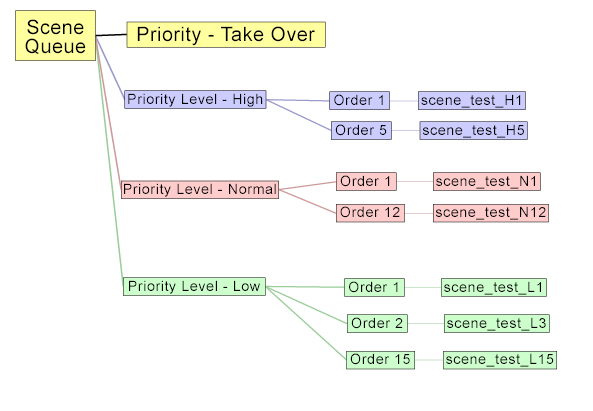 |
back to top
|